
Custom levels editor guide
The SRXD Editor is in beta. We will keep adding features and QoL updates as we develop the game, but for now it should fulfil your dreams of creating levels to your own music. The workflow is a bit quirky and there are a few hidden things, so this guide should hopefully help you get stuck in before we iron these issues out.
The most obvious question we get asked is "will there be Steam Workshop support for sharing custom tracks?". Since players would be sharing copyrighted material in the form of cover art and music files, we can't facilitate that as we have not licensed the music to distribute in a paid game. If you're interested in copyright I suggest watching Tom Scott's excellent video.
We plan to do a proper how-to video once we polish up the workflow a bit, so stay tuned.
1. Custom folder location
The folder is located in C:\Users\YourName\AppData\LocalLow\Super Spin Digital\Spin Rhythm XD\Custom
The easiest way to find the folder is to press the "Open Custom Folder" button in the editor.

The folder is located in C:\Users\YourName\AppData\LocalLow\Super Spin Digital\Spin Rhythm XD\Custom
This directory contains two folders.
1. AlbumArt (for the cover art of the track you are creating)
2. AudioClips (for the audio file of the track you are creating - must be in .OGG Vorbis or MP3 format)
As long as the audio file name and album art is named and linked correctly in the in-game editor, there should be no issue playing your custom tracks.
The custom folder is also the place that stores the backup files of your level edits when you choose to back them up.
2. File Types
There are two main file types you will deal with when editing your levels.
1. .SRTB files (Spin Rhythm Track Bundle)
2. .ZIP backups (from pressing the back up button)
.SRTB files contain the note types and timings, the audio clip edits (bpm, time signature, cue points, difficulty types etc). A backup .ZIP will contain everything you need to move your creations to a newly formatted machine or backup drive.
There are also .BAK files, a system-generated backup of the SRTB from when you save your progress. They exist in your system's temp directory and will be used if your SRTB is corrupted for some unlikely reason.
3. Making a level
The custom level editor has two modes, Edit Mode and Play Mode. Swap moded by hitting the button below.
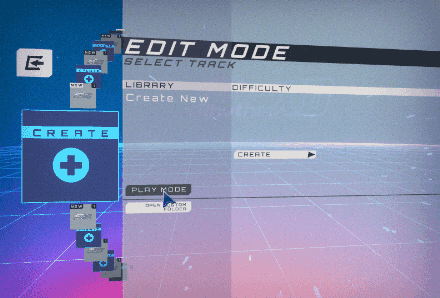
EDIT MODE is where you will set up and edit your custom levels. The right panel is arranged to allow you to create, edit and delete tracks.
PLAY MODE is where you play your custom levels. The right panel is set up to show your score, difficulty and other track info similarly to arcade mode (where you play official SRXD levels).
To create a new track, simply hit the Create button in Edit Mode.
By default the game will create a track with the Tutorial music as the audio clip. To access the clip editor and import your own music, hit the edit button in the left of the note editor window (see the .GIF below).

Below you will see the Clip Info Editor. This is where you set BPM points, time signatures, add cue points and more.
To replace the tutorial music with your own music, simply use the Track Details menu on the right of the Clip Info Editor (activated by hitting the pencil button in the top right).

Click the Audio Clip drop down and select the .OGG file in your customs folder that you wish to edit. Here you can also name your track with its title, subtitle, the artist and featuring artists, add the record label, the difficulty value, and the number of difficulties you wish to create.
Currently your level can only have one difficulty out of ten across all difficulty types (as the official levels do in Arcade Mode). We will be updating this in the future so that each difficulty type (Easy to XD) will have its own difficulty rating out of 10. This will allow you to get flexible, creating a harder than usual Easy, or a less wild Expert or XD level if you feel like it.
To actually create a level, you will mostly be using keyboard hotkeys. We have done our best to make this as powerful and intuitive as possible, but since we were constantly adding features, and never included mouse support, it's become a bit demanding in terms of keyboard skill.

We will be adding better mouse support and many other features in future updates.
Happy editing! And don't forget to save often.
4. Troubleshooting / faq
Q: My 5 minute easy level is boring! Can I shorten easier difficulty levels like the official levels?
A: This will be coming soon in the form of fade in / fade out from custom start / end points
Q: What about cutting out sections of a track on a per-difficulty basis?
A: This is pretty damn tricky. It takes a lot of messing around in Unity, and using an external DAW to select and blend sections before committing to edits. We may pass on this depending on user sentiment.
Q: When can we edit our own backgrounds?
A: This task turned out to be way bigger than we anticipated. For this to be truly user-friendly we need to first fully redesign our background system to be simpler and more modular. We're not sure how we will proceed with this, but know that in our hearts we want users to be able to create and customise backgrounds to their levels.
Q: What size do you recommend for track art?
A: 1024 x 1024 should look fine, you will get away with 512 x 512 but any lower and it will start to look fuzzy, any higher and you won't notice the extra detail under our post-processing effects.
Q: I'm trying to chart a tune in 6/8, but I can't figure out the BPM difference
A: We will automate this in the future, currently there's an issue figuring out the fractional BPM difference to keep the pulse in the same place as the equivalent 4/4 (basically treating the 3/8 out of a 12/8 as one quarter of the bar). The easiest workaround currently is to map in 4/4 and use the E hotkey on selected notes, which divides them evenly amongst selection (making it very easy to make triplets, quintuplets or any number of notes spread evenly between two points). It's laborious, but it works, just don't quantise the whole track or you'll destroy these sections. Another way is to multiply your BPM by 3, then divide by 2. Technically it will display the wrong BPM for a section but you will have the correct speed of quaver beats for a 6/8 passage.
Q: I want to chart something in 6/12, can we do irrational time signatures?
A: No.
4. I need more help!
For more tech support reach out in our Discord https://discord.gg/spinrhythmxd
Reach out to us via email at support@superspin.digital.